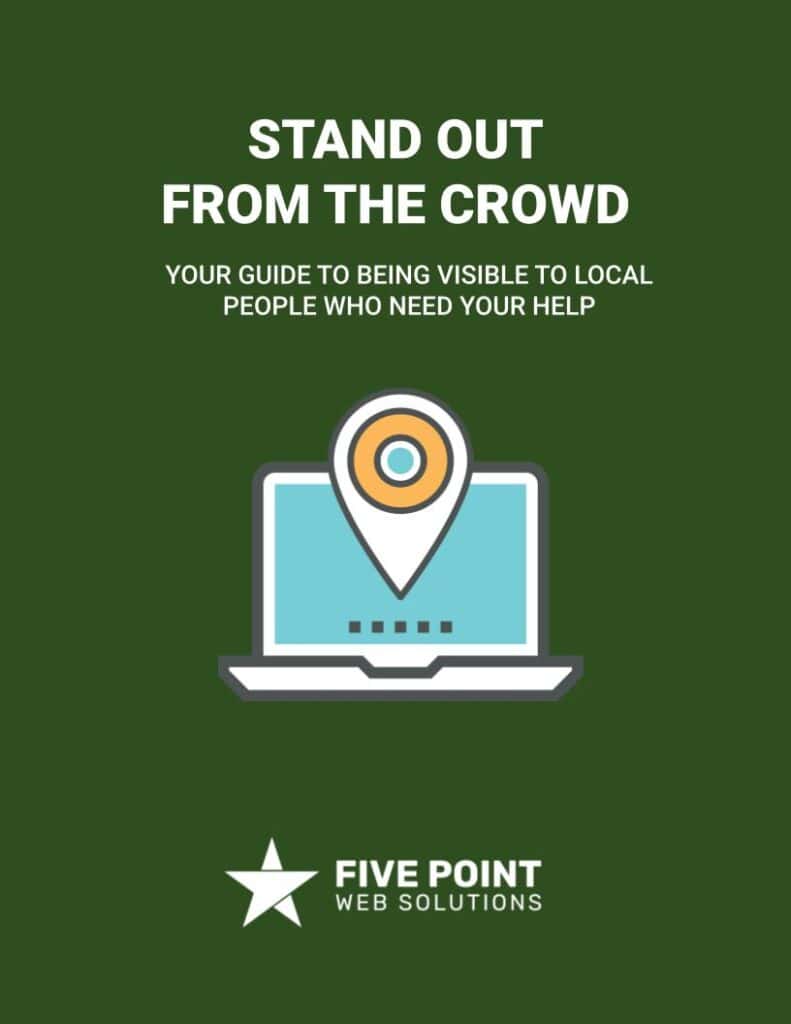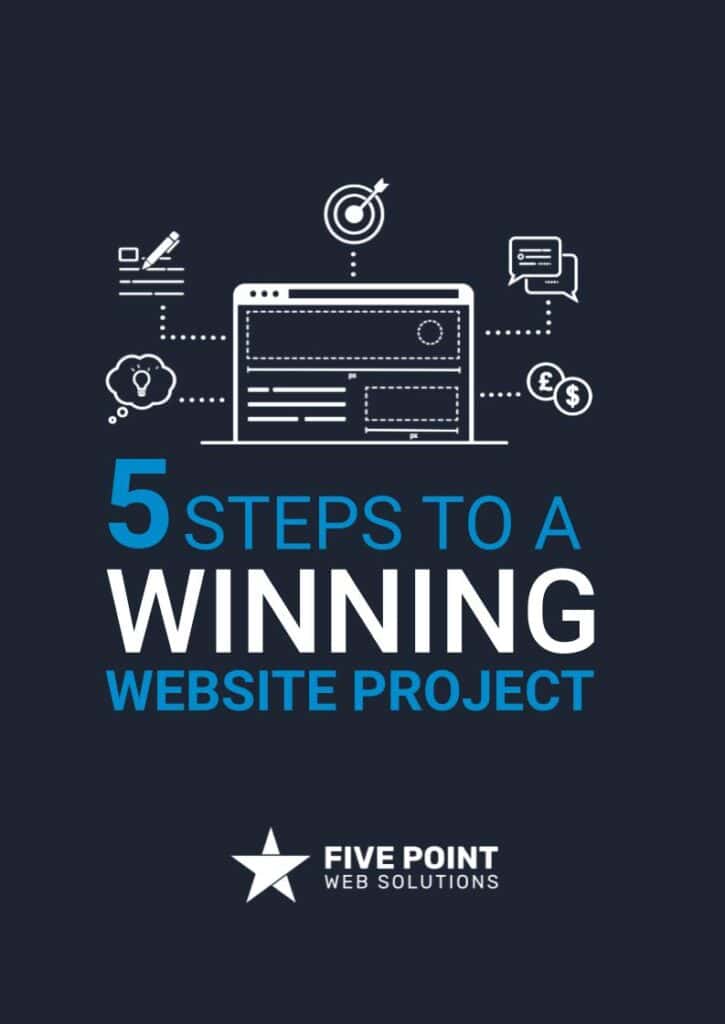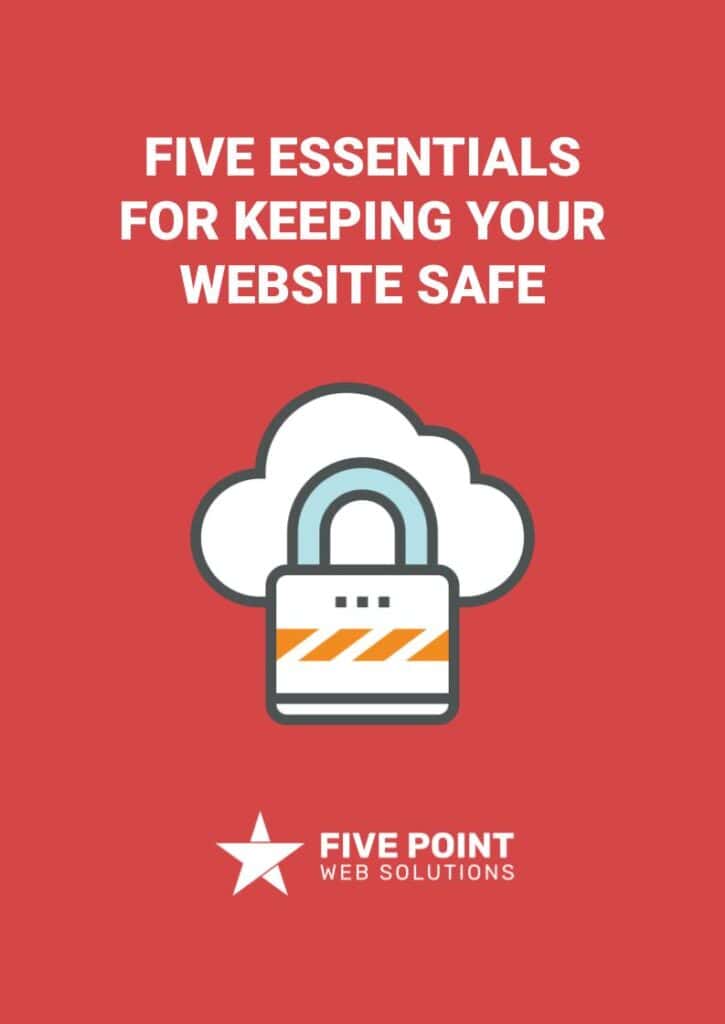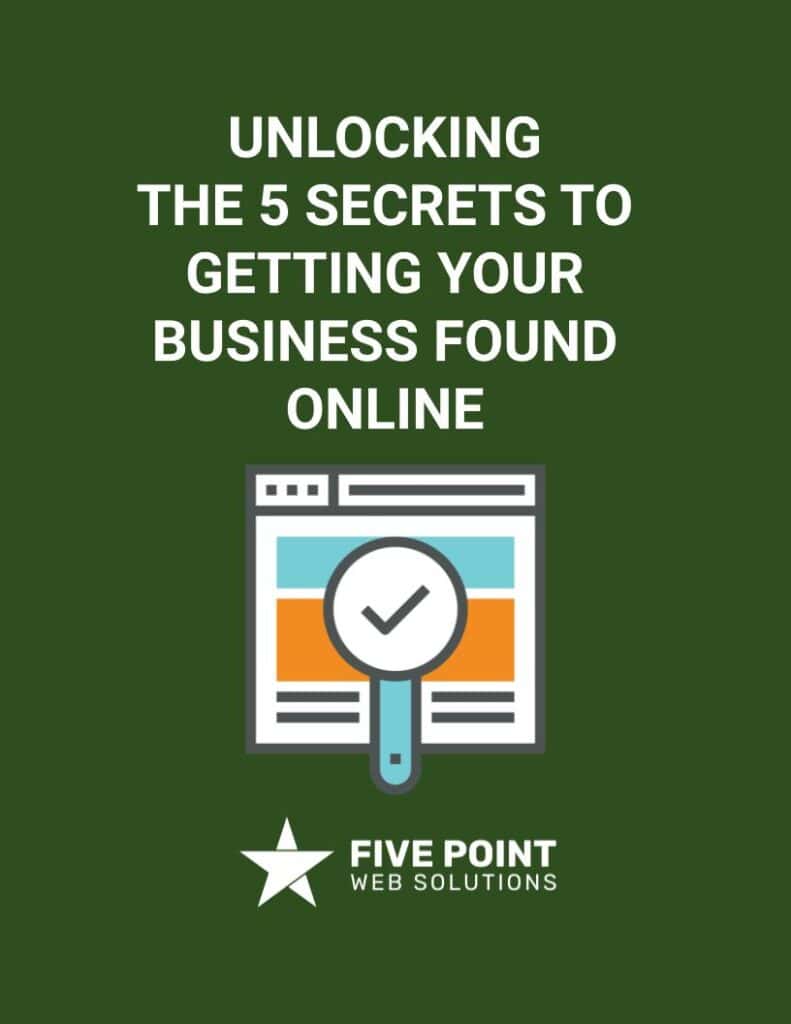About the author
Table of contents
Hey there, small business owners! If you’re working with a web designer to build a shiny new website, you’ve probably talked about photos at some point. Hiring a professional photographer isn’t always in the budget, and that’s totally okay. You can snap some great shots yourself with just a little know-how. Let’s break down how to take photos that’ll look awesome on your website, including a special focus on those tricky background images. Don’t worry — we’ll keep it simple and fun, and we’ve got some example pictures attached to help clarify things. Let’s dive in!
Why Photo Size and Shape Matter
When we talk about photos for your website, we’re really talking about two things: the ratio (the shape of the photo) and the focal point (the main thing you want people to see). Websites aren’t like photo albums — they’re built to look good on phones, tablets, laptops, you name it. That means your photos need to be flexible and fit different screen sizes without looking weird or blurry.
The “ratio” is just a fancy way of saying how wide your photo is compared to how tall it is. You’ve probably seen terms like 4:3 or 16:9 on your camera or TV — that’s the ratio! For websites, certain ratios work better depending on where the photo’s going. Let’s look at the main types you’ll need.
Common Photo Types
Landscape Photos
Landscape photos are wide and typically have an aspect ratio of 16:9 or 4:3.
- What it is: Wider than it is tall — like a movie screen.
- Where it works: Headers, banners, or any big, bold section at the top of a page.
- How to take it: Hold your phone or camera sideways (horizontal) and leave extra room on the sides. This gives us wiggle room to fit it on different devices.

Portrait Photos
Portrait photos are tall and typically have an aspect ratio of 3:4.
- What it is: Taller than it is wide — like a selfie.
- Where it works: Blog posts, sidebars, or anywhere we need a vertical vibe.
- How to take it: Hold your phone upright (vertical) and make sure the subject isn’t too close to the edges.

Square Photos
Square photos have an aspect ratio of 1:1.
- What it is: The width and height are the same — like a perfect square.
- Where it works: Team headshots, product pics, or small icons.
- How to take it: Center your subject (like your face or a product) with a little space around it. Too close, and it might get cropped on some screens.

Background Images
Okay, let’s talk about the star of the show: background images. These are the big, beautiful photos that stretch across a section of your website — like the hero image on your homepage or the backdrop behind your “Contact Us” form. They’re awesome because they grab attention, but they can be tricky if the photo isn’t just right. Here’s why.
On your website, these images are set to “cover” the whole space using a bit of tech magic (CSS, if you’re curious). This means the photo expands or shrinks to fill the screen, no matter if someone’s on a tiny phone or a giant desktop monitor. Sounds great, right? But here’s the catch: if the photo doesn’t have enough space around the focal point (the thing you want people to notice), it might get zoomed in too much, cut off, or look fuzzy.
- The Problem with Portrait Photos: If you send a tall, narrow photo (like a selfie), there’s not enough width for it to stretch across a wide screen. The website will zoom in to fill the space, and suddenly your dog’s cute face is just a giant blurry nose. Not cool!
- The Problem with Tight Shots: Even if it’s a wide photo, if you zoom in too close to your subject (say, your storefront), there’s no extra space for the image to stretch. The edges get chopped off, or it looks pixelated.
- How to Fix It: Take wide, landscape photos with lots of breathing room around the focal point. Think of it like giving your subject a big, comfy bubble. Hold your phone sideways, step back a little, and snap the shot.
For example: Let’s say you want to put a family picture into a frame so you can hang it on the wall. If you tried to put the picture into a frame oriented in the wrong direction, there would either be empty space or you’d have to cut the picture to fit the frame.

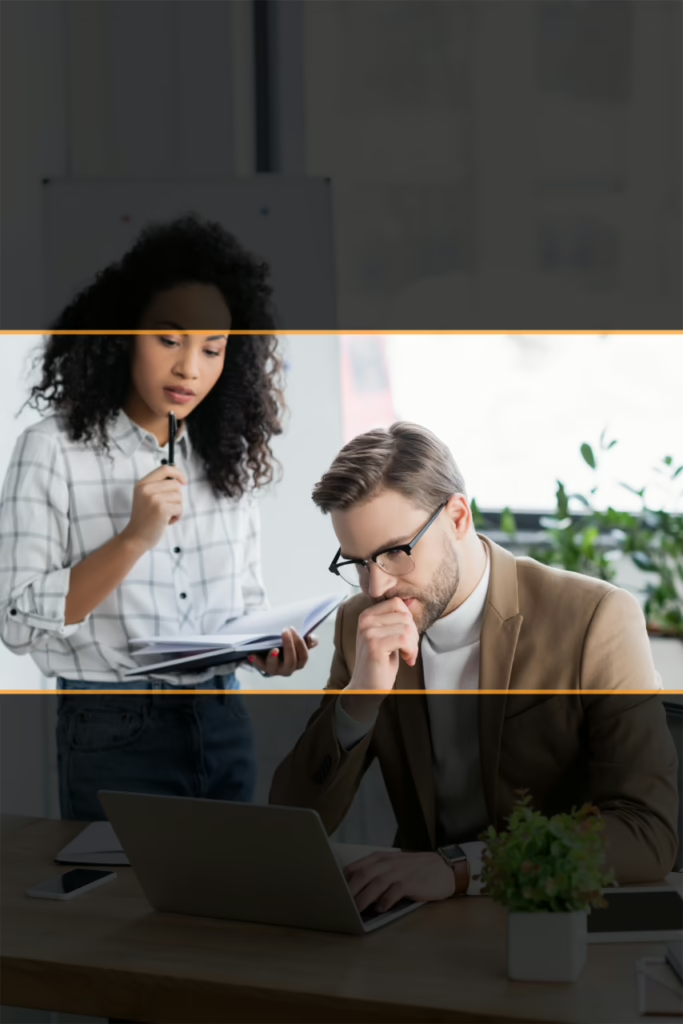
Quick Tips for Snapping Website Photos
- Use Good Lighting: Natural light is your best friend — shoot outside, near a window, or in a well-lighted area. Avoid dark, shadowy pics.
- Keep It Steady: Hold your phone or camera with both hands, or prop it on something to avoid blurry shots.
- Take a Few Options: Snap a square, a tall one, and a wide one of the same thing. That way, we’ve got choices!
- Think About Space: Leave room around your subject, especially for background images. Some modern phones have an option to set the zoom to 0.6 — this can be a good way to add outer space to your photos without having to move backward — particularly in tight spaces.
Let’s Make Your Website Pop!
Taking good photos for a website might feel overwhelming, but you’ve got this! With a little practice, you’ll be sending shots that make your website look pro-level awesome. If you’re still unsure, just send what you’ve got — most designers can give you a nudge in the right direction. Grab your phone and get snapping.