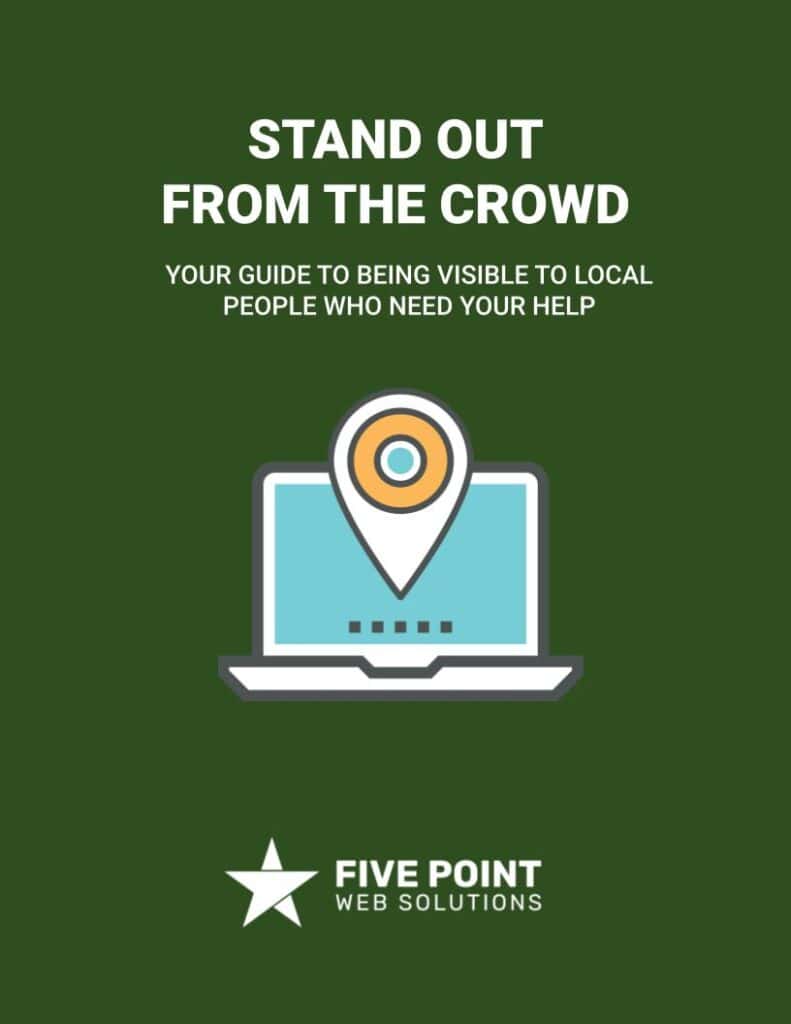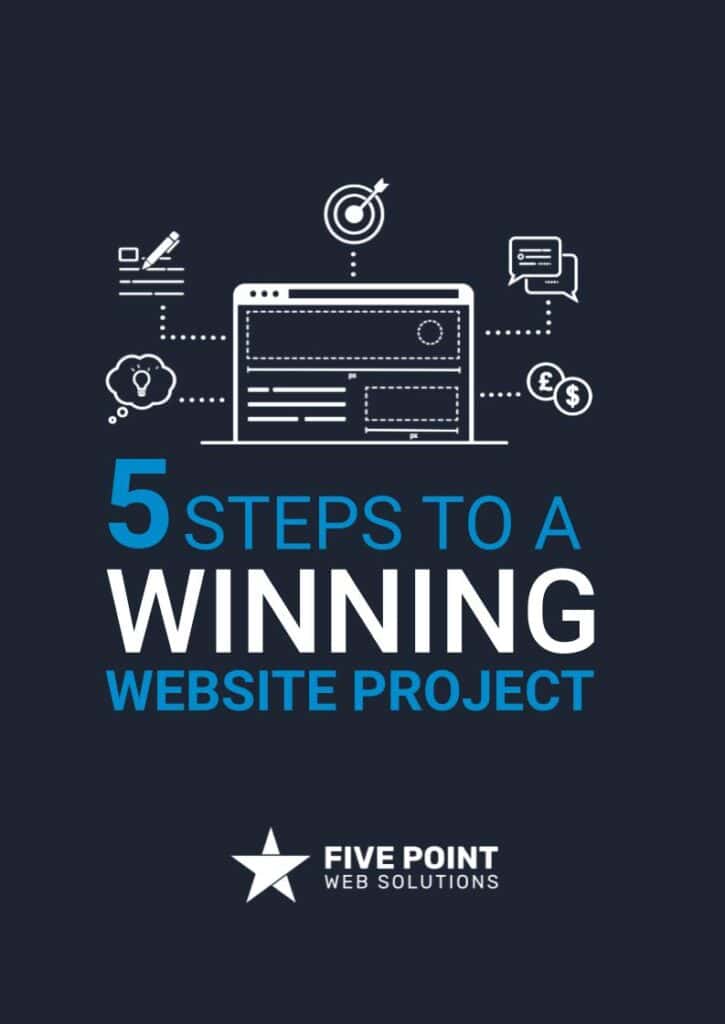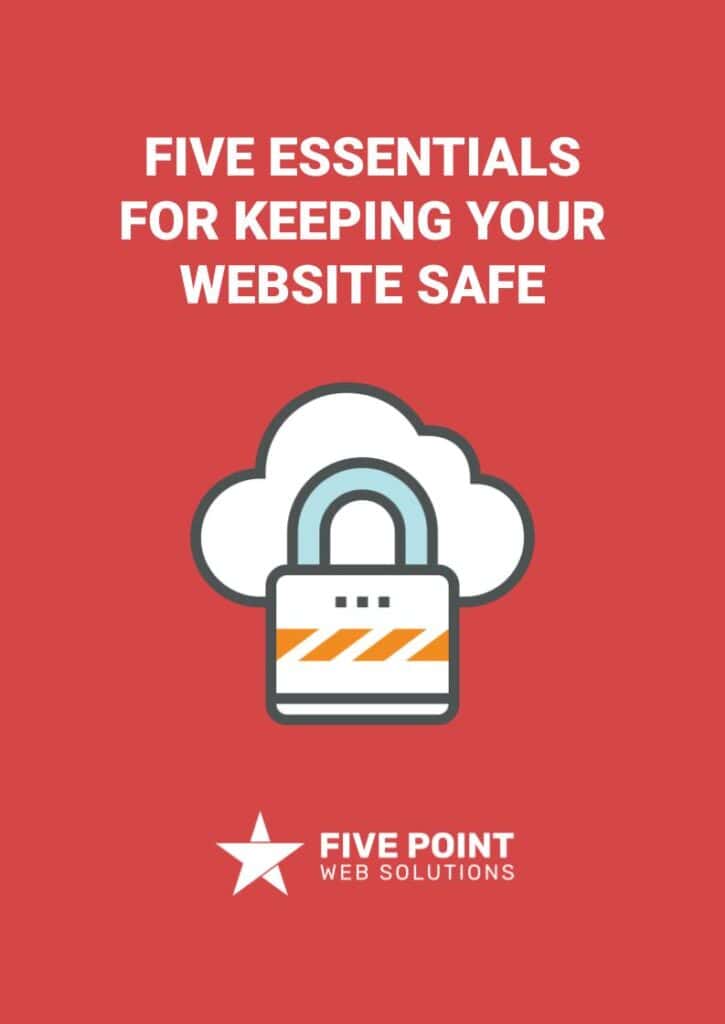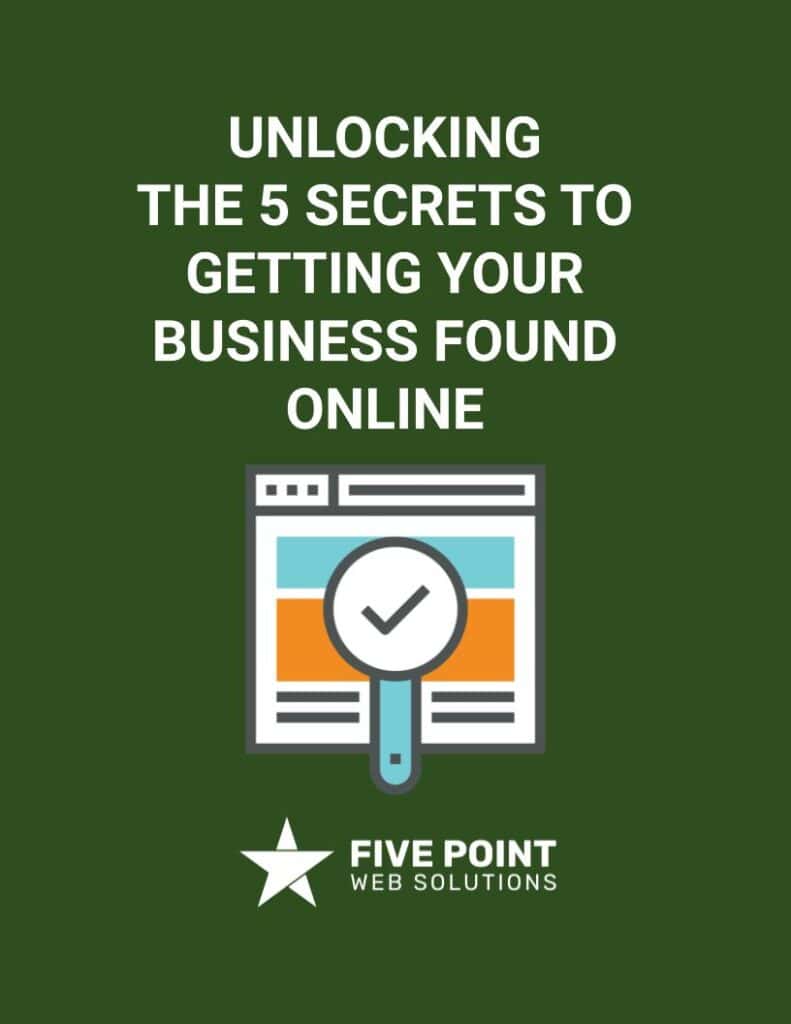About the author
Table of contents
Speed is important online. Your website visitors are impatient and Google rewards fast websites with higher ranking in search results. WordPress sites can be slow if they aren’t built or configured properly. However, there are services, tools, and methods available to make your WordPress website zoom.
Here are the top 8 ways to make your WordPress website super fast!
Get fast hosting.
There are a lot of web hosts out there, but most of them are slow by default. One of the primary reasons for this is because you are sharing space with hundreds of other websites (hence the term, “shared hosting”). Low-priced web hosting plans don’t include features that help with performance, such as solid-state drives (SSD) or caching. If you pay a little more, you can get a web hosting plan that includes optimal features to improve performance, security, and management. Depending on the plan you purchase, this can also reduce the need for third-party WordPress plugins for caching, firewalls, email delivery, etc.
Use good design practices.
There is a ridiculous amount of WordPress themes out there, but not many of them take performance into serious consideration. Probably the best ultralight themes out there are GeneratePress and OceanWP. However, they are fairly basic and you’ll likely need some understanding of HTML, CSS and maybe a little PHP. Page builder plugins like Elementor, Divi or Beaver Builder are not recommended because they can add a lot of weight to your website, especially if you have no experience. Better yet, hire a professional web developer to build a super-fast theme to your specifications.
Use a caching plugin.
If purchasing a higher end web hosting plan isn’t in your budget, you can use a WordPress caching plugin to help speed things up. A caching plugin will create static versions of your pages and posts, which display faster because they aren’t calling the database each time a visitor views them. When you update your pages and posts, most caching plugins will empty the cache for that particular page and allow it to be recreated. Some great examples of caching plugins for WordPress are Breeze, WP Super Cache and W3 Total Cache.
Minify and merge scripts and styles.
Depending on the plugins, themes, and other WordPress features you are using, your website is likely loading several scripts and CSS files every time someone visits. As you might imagine, this can slow your website to a crawl. Minifying removes the “fluff” from those files, and merging, well, merges multiple files for more efficient loading. Some WordPress caching plugins will offer these features, so check with them if you are using one. If you aren’t using a caching plugin or your web host includes caching, you can use a nifty plugin called Autoptimize.
Compress your images.
If you are uploading images taken directly from your photo or camera, they are likely HUGE. Depending on your web host, you may not even be able to upload them to your WordPress site. First, you need to resize your images before you upload them with a tool like Photoshop or IrfanView. Either way, you will likely never need anything larger than 1400 pixels on the longest side. After you upload them, use a WordPress plugin such as Imagify or TinyPNG to compress the images. You probably won’t notice any visual differences, but they will load much faster.
Minimize embedded content.
Limit the amount of content you embed from social media accounts. It’s really cool to embed your Facebook page, YouTube videos, or other dynamic content from your social media accounts, but they can really drag your site down. For every object you embed, it has to be loaded from the external source website every time someone visits your website. Furthermore, if you embed multiple objects from different sources, load times will only suffer because that content has to be pulled from each source. Your best bet is to simply link from your website to the social media content.
Avoid installing too many plugins and themes.
Of course, the phrase, “too many” is subjective. However, you should make a point to install only the WordPress plugins and themes you plan to actually use. If you are experimenting with multiple plugins for a specific task, be sure to delete the plugins you decide not to use. Likewise, once you have determined the theme you are going to use, remove all the other themes you previously tested. There are a lot of arguments out there about whether or not having “too many” plugins and themes installed truly makes any difference, but you can play it safe by simply keeping only those you are going to use.
Use a content delivery network.
This one is optional and depends largely on the traffic your website receives. For example, if your website receives thousands of visitors every day, it may be wise to invest in a CDN (Content Delivery Network) service. Likewise, if you receive a lot of global visitors, a CDN may be helpful. Keep in mind that many web hosting companies will offer an optional CDN service at an additional cost, or they may have an affiliation that will score you a discount. Note that smaller sites with less traffic likely would not benefit from using a CDN, both from an actual performance standpoint and in terms of cost.
Check your results
Lastly, check the results of your efforts! Be sure to visit sites like GTMetrix, Pingdom Tools and/or PageSpeed Insights before and after you make any adjustments so you can see for yourself the fruits of your labor.